Introduction
In this article we present some new features of Slack Live Chat Integration to your website that allows the software to be more flexible and way smarter.
At SignalZen we are constantly working on making a better version of Slack Live Chat Integration for websites. Honestly speaking majority of time on this aspect we rely on our client feedback and try to keep them involved in the process. Earlier we have explained what are the benefits of contracting SignalZen. You can find all the information on latter here. Today we would like to emphasize that we care about your experience as a customer while working with us. We ask our clients to share their opinion, challenges, and expectations, then analyze this information carefully and convert into the relevant solution.
Once Thomas Edison said – there's a way to do it better, find it. We've found our way and want to share with you some new updates that include the following topics:
- Interactivity;
- Smart Routing;
- Pre-defined Slack channels to Prerequisite Fields;
- Ad-hoc chat session duplicate and redirect;
Let's start with Interactivity feature implementation on Slack Live Chat
When the visitor of your website starts the conversation, the agent receives a notification that a new chat session has started. The agent can see 2 types of chat session notifications depending on the integration type chosen. For Still integration type, agents would be asked to use the notification thread for the conversation. Noisy integration type, agents would be asked to join a new Slack channel which allows for agents to start interaction.
The notification of a new chat session was updated and now the agent has more comfortable tools – we've added some new buttons to make his task smoother and more efficient.
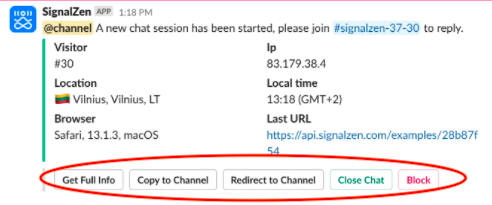
First button in a row empowers the agent to prepare properly for the following conversation – "Get full information". This allows them to obtain some necessary data about the visitor before the conversation begins.
You might be interested in what agent can find in a modal that pops up when they press "Get full information" button. Here you go:
- Visitor’s ID
- IP
- Status (online/offline)
- Local Time
- Browser data
- Up to 5 last visited URLs
Also, if you use custom meta data integration capabilities, you should see all the data that is transferred from your website. It can be a reference to logged in user in your system, shopping cart information etc.
This can help to get a general overview about the visitor and provide all round better service.
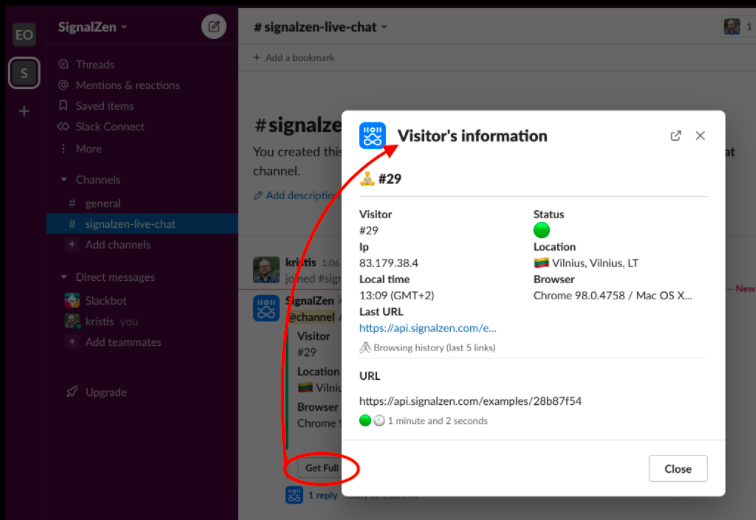
Worth mentioning that all previous Slack Live Chat commands are valid and can be used as an alternative way, which is a bit more complicated because you need to type the commands instead of using a button click. We’re are still going to maintain the commands because not everything can be done via modals or buttons interactions.
What are a Slack Channels for?
Before we jump to explain the other updates, we have to present Slack Channels.
The Channels can be created via the Console that holds all your configuration details for the Live Chat and Slack integration.
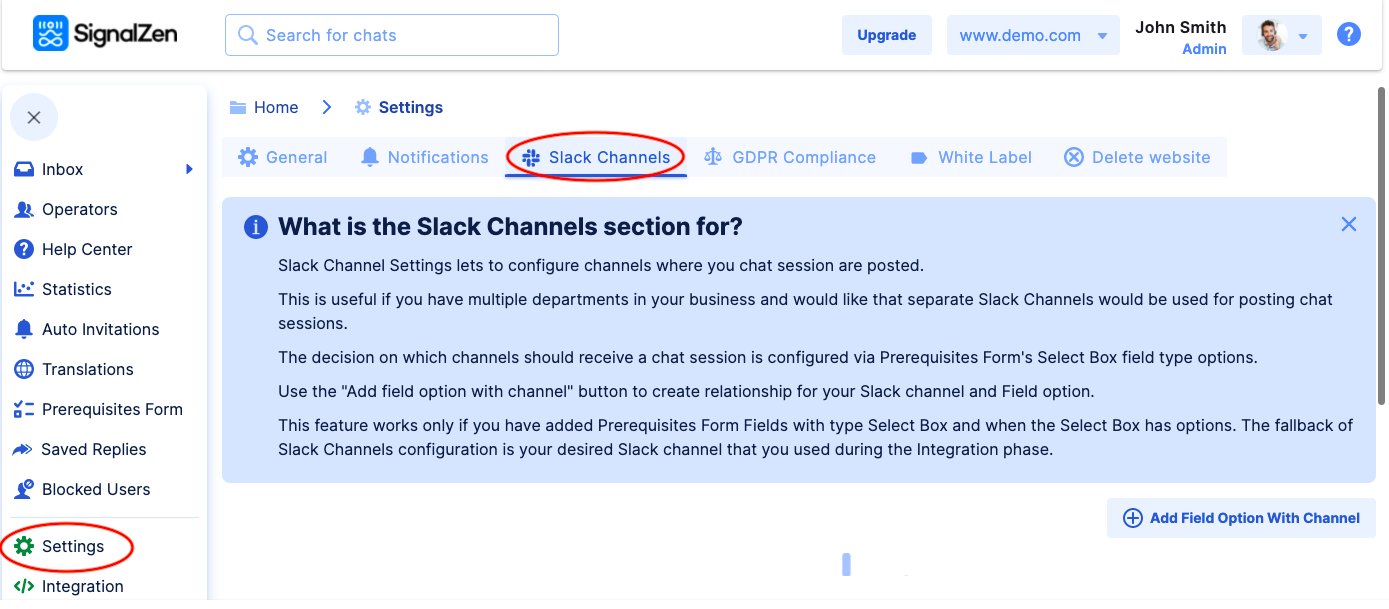
You can prepare as many channels as you need. This feature is very useful when the company has several departments. You can create channels for each department and according to the data in Prerequisite’s form select box value, the conversations will be directed to the relevant departments.
Remember first you must fill in Prerequisites form and only then you'll be able to return to Channels section.
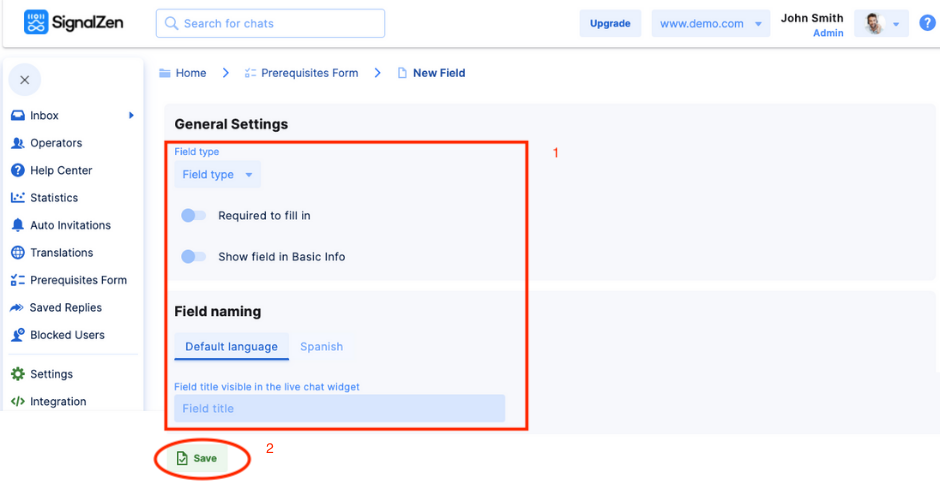
This is how Prerequisite’s form looks once the fields are completed.

Return to Channels section and start filling in the fields.

Don't forget to SAVE when it's over.

All done! Channels are created and now we can go ahead and explain further two upgrades.
Next Slack Live Chat update – Copy to Channel
This is what we call a Smart Routing. The update allows you to copy the conversation to another channel.
When you copy the conversation notification with or without a thread, the same notification appears in the destination channel and other agents will also be able to provide prompt response. Simply press the COPY button and you will see a modal view that you need to use.

Unfold the drop-down menu and choose the channel. Note that available channels in the menu are only those that have the @SignalZen bot inside. Don’t forget to add the bot into your desired channels prior to using this feature.
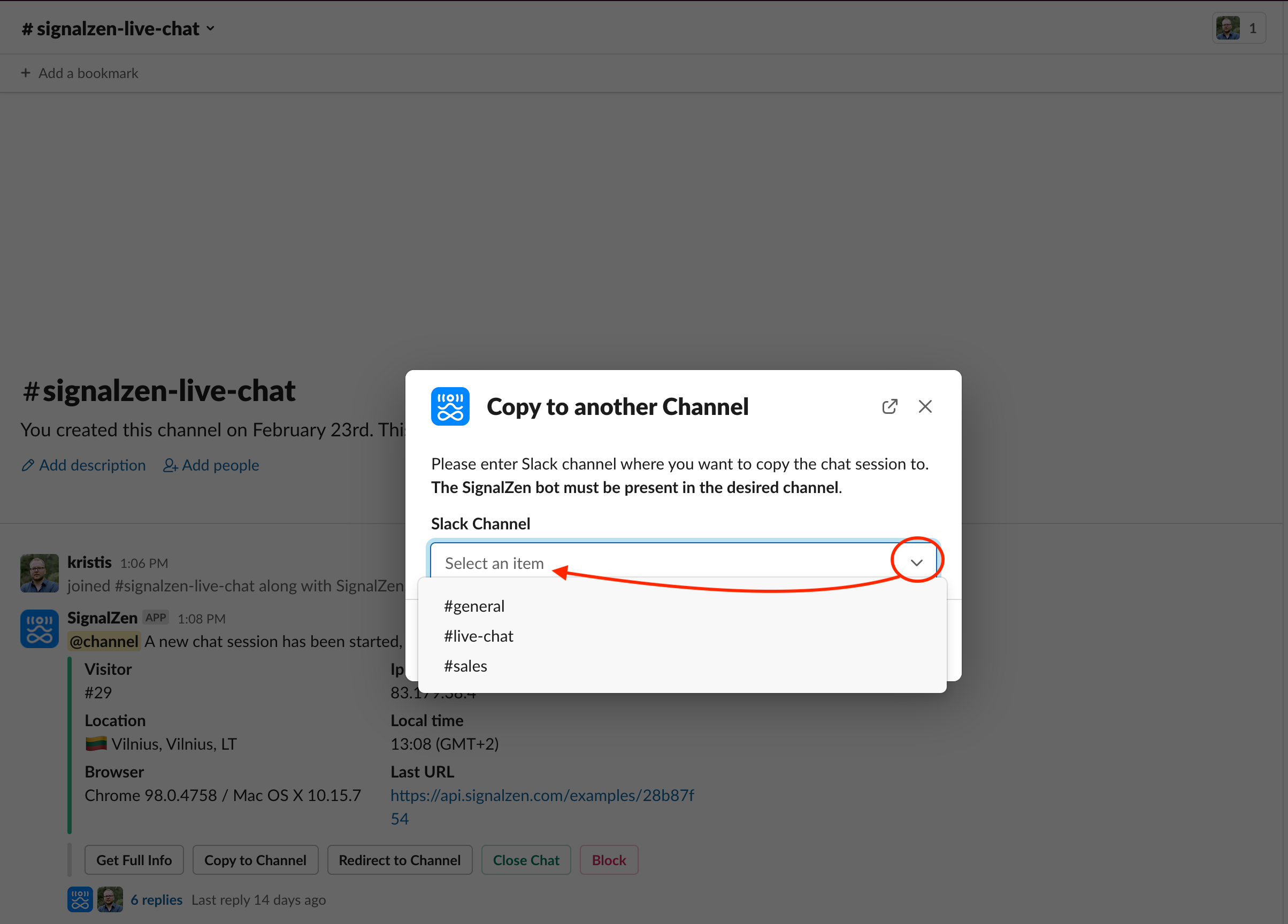
Choose the preferred channel and hit "Copy to Channel". The same notification about the initiated chat reaches other agent, they can see exactly the same information, copy o redirect it to another channel.
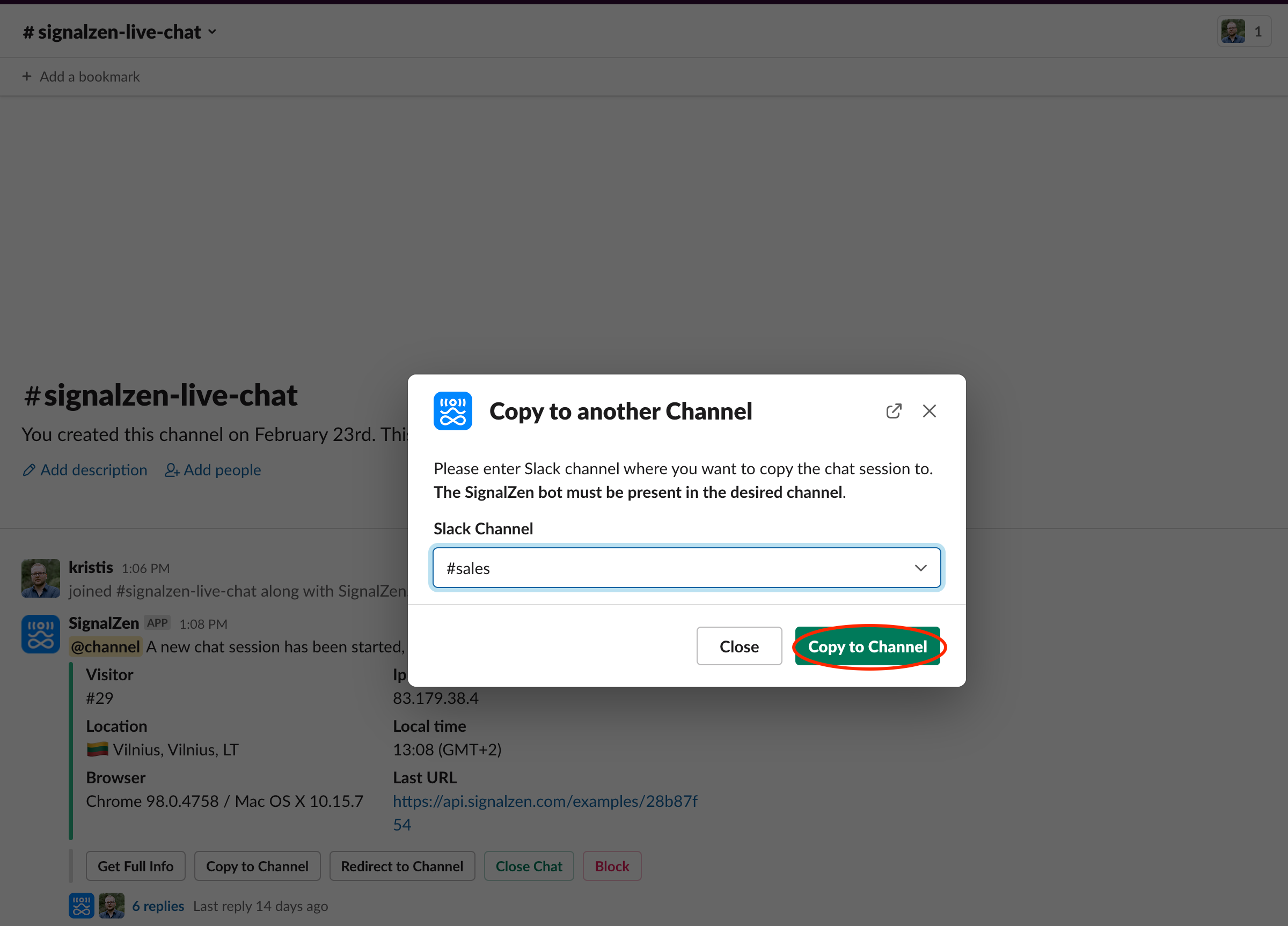
Familiarize with one more Slack Live Chat feature: Redirect to Channel
Some people say that there's no better feeling than to eliminate a completed task from your calendar.
All agent has to do in this case, is press "Redirect to Channel" button. This feature behaves a bit different from previous one. Once you redirect the notification, it disappears from the original channel. Job done!
This process is exactly the same to the previous one. Hit the button "Redirect to Channel".
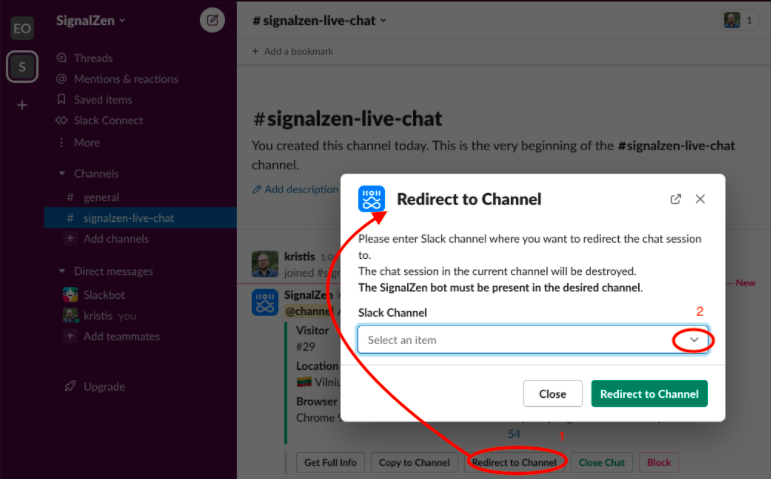
The agent will be offered to choose a channel. Pick the one you need.

After agent hits Redirect to Channel, the conversation is moved to another channel and removed from the first one.
Close or Block
Another very important part of the interactivity that we introduce is closing the chat or blocking the user (just in case, if needed).

Final Word
The advantage of SignalZen service is that we offer to our clients two alternatives for communication via Slack Live Chat integration: Noisy and Still. The difference between them is as follows:
- Noisy integration allows to create a separate channel for each chat session;
- Still integration enables communication via threads;
Our Slack Live Chat Updates are valid and function on both Noisy and Still integrations.
If you have any feedback or remarks, don’t forget to give as a shout by our Live Chat or by email info@signalzen.com.
