Why to have a form before the conversations start?
A form to fill in for your prospect or a client, who wants to start a conversation via your Live Chat widget, would bring more information for your operators who need to deal with the queries. The more information your operators know, the faster they can give support to your clients or prospects.
Imagine a situation, when 80% of queries via Live Chat for a business is about some sort of product that the business is suggesting. In such a case, the operator needs to know what tier or kind of product the query is about. The conversations in most cases start with these questions and it takes time for operators to understand the needs of the prospect or a client.
Why not make that questions a required step for website visitors and automate them? SignalZen sees this as an opportunity for automation. If you have noticed repetitive behavior in your operator conversations, this is a sign that you could benefit from the Prerequisites Form.
SignalZen has a solution
Luckily, SignalZen has a solution for automating repetitive questions and answers. The Prerequisites Form feature that you can find on the menu of the left side window once you log in to Console.
By using this feature, you can build a set of fields that each visitor should fill in. It has several configuration options that should make your form as you want.
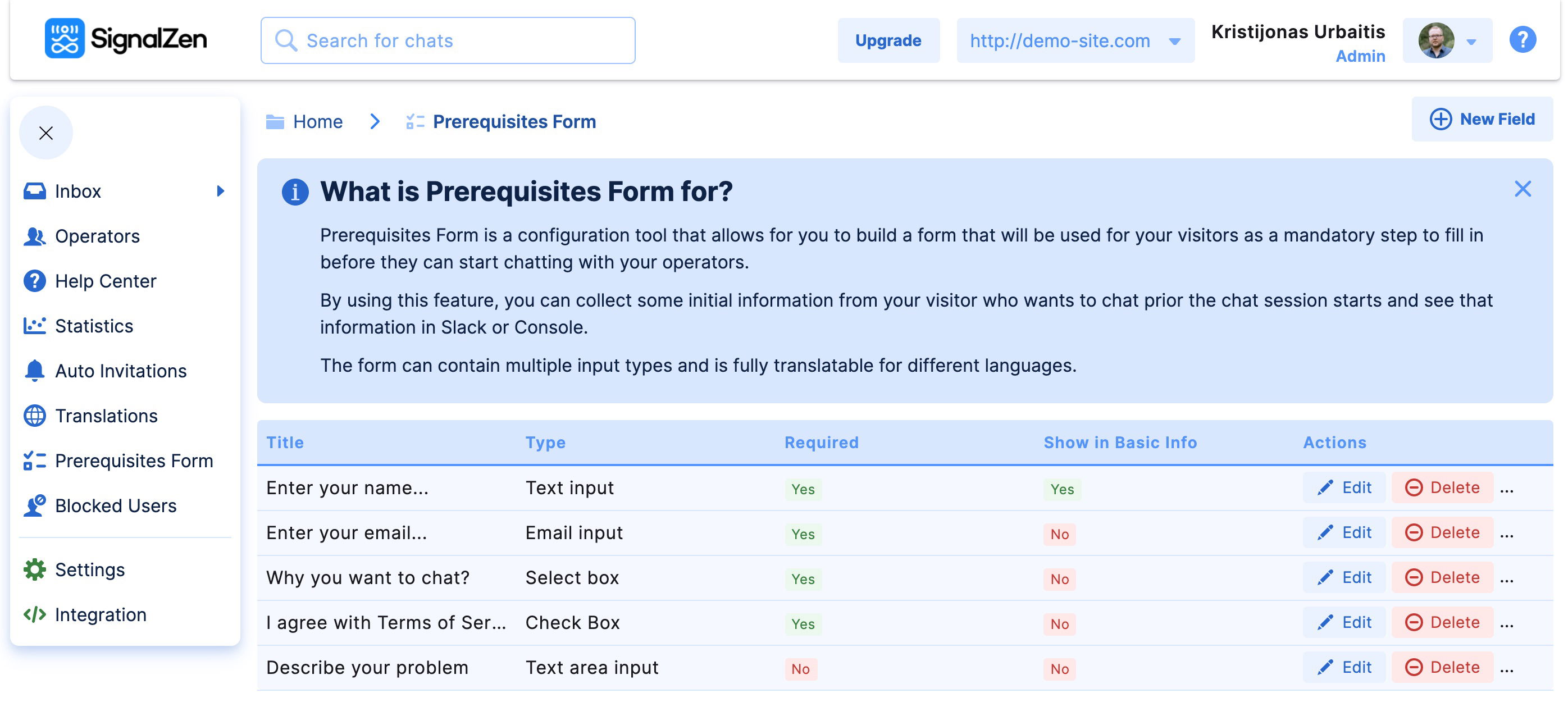
5 types of fields
SignalZen supports 5 types of fields:
- Text input - a simple text field that should't contain too much text. Examples of usage: "Name", "How did you hear about us".
- Email input - an email type of input. This type has a requirement to fill in email in the proper format.
- Text area input - a text block field. This field can contain up to 400 characters. Examples of usage: "Your feedback on previous conversation".
- Select Box - an input with multiple selection options. You can add as many as you want options to select for your visitors. Examples of usage: "Department that you want to talk to"
- Check Box - a check mark that can be marked by a visitor as selected. Examples of usage: "I agree to share my personal details".
Each field have some configuration that you need to fill in during the setup of a field.
Configuration
Some of your created fields might be mandatory to fill in. For example, you might want that "I agree to share my personal details" check box should be always marked as true prior to the conversation starts. However, a text block field named "Your feedback on previous conversation" could be optional.
SignalZen supports flagging fields as optional or mandatory to fill in, you can choose that once creating or updating your fields.
Another great configuration is the order of your fields. You can change the positioning of your fields that visitors see by manipulating arrows "up" and "down" straight from the list of the fields on the Prerequisites Form page.
Finally, you can also flag a field to be shown in the Basic Visitor Information section. This feature enables you to view the information quicker in chat pages without clicking the Full Visitor info tab. Of course, Slack side's new chat session notification is going to include that field information as well, so that you wouldn't need manually trigger full visitor info preview by a Slack command.
Multi-lingual
Our clients that use multi-lingual feature called "Translations" can work with the Prerequisites Form feature as well. We support all fields translations straight from the field edit or create pages. Each your defined language, that visitors should be redirected to, can have different naming so that your visitors could see them in their native language.
Select Box type of field supports multi-lingual options creating and editing as well.
Select Box configuration
Select box configuration has some more work to do for you than our other types of fields. Here you can define available options to choose from the list as well. Defining comes with the ability to manipulate their positioning and set the default selected option.
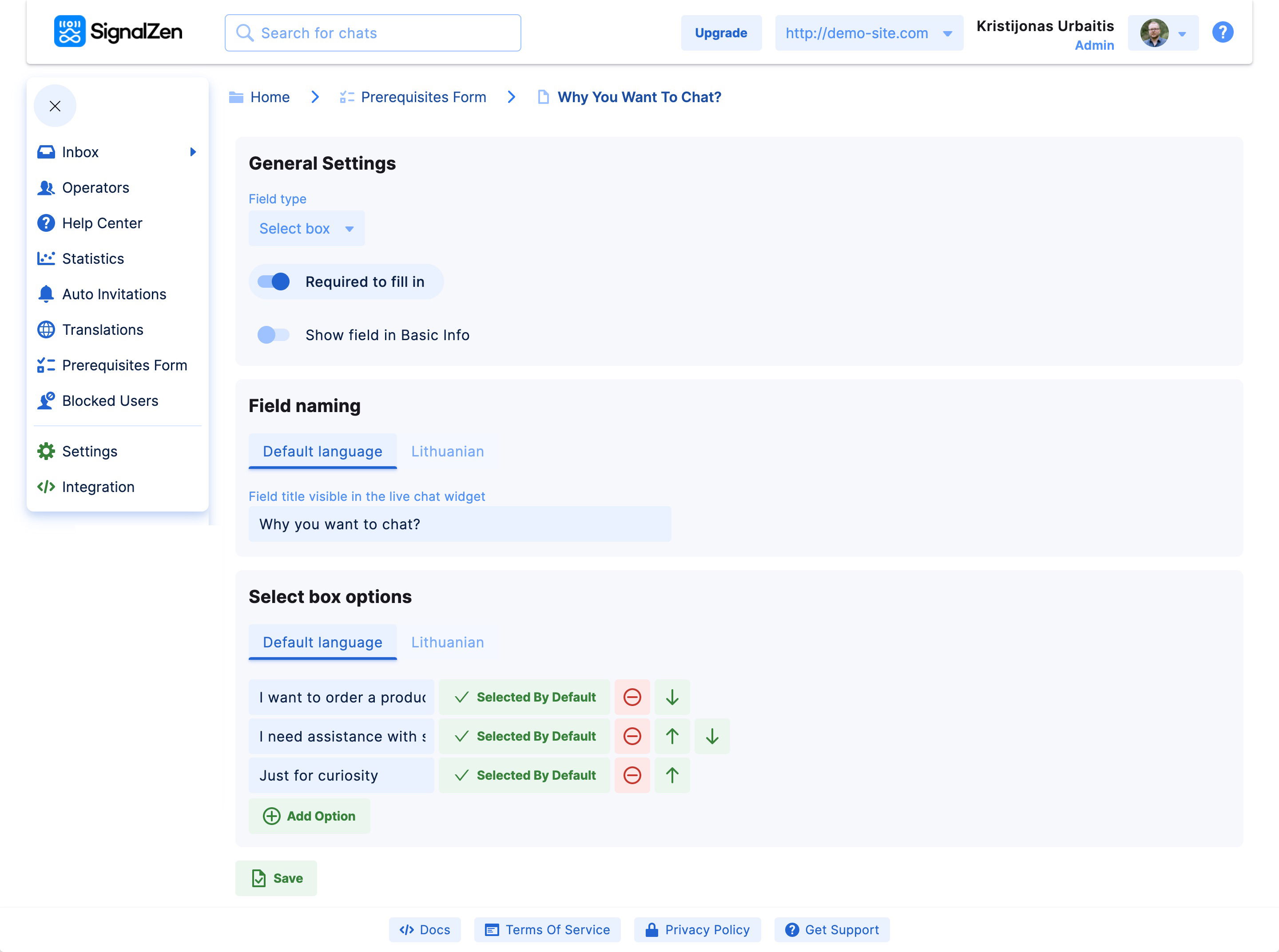
See the form results in Slack and Console
Of course, after the configuration, your visitors should be able to fill in the information that you request via the Live Chat widget.
You can see the information of each visitor on the Chat page ("Full Visitor Info" tab) that you can get from the Inbox if you want to use the Console. Another way is to use the command in Slack "/signalzen info" in the channel of a chat. If you use Still Slack integration, you should type "@SignalZen info" in the thread of your desired chat.
Final word
Prerequisites Form can make your process of chatting with prospects or clients more structured and time-wise. We recommend using this feature if you see any pattern in your chat conversations.
Happy and efficient chatting!
