Introduction
SignalZen offers a tool that enables you to get closer to your customers – Multilingual Live Chat connected to Slack. We prepared this tutorial on how to make it work.
Want more conversions on your e-shop? Use Slack Live Chat integration and all smart options that come with it. Remember – small details make the whole picture look amazing and the latter leads to continuous sales and returning customers!
There’s a common saying among communication specialists when they refer to triggers for possible misunderstanding – the message sent is not the message received. This includes many different details leading to a possible failure – incorrectly chosen voice tone, cultural and educational differences, lack of time, emotional background etc. At SignalZen we offer to eliminate one which could be fatal – the language barrier.
It's obvious – the easiest way to get closer to your customer and gain their trusted preference is to speak to them in the same language. This encourages smooth transition and quicker resolution times, this also puts your business at least one step ahead of everyone else, and provides a helping hand while creating and maintaining a meaningful brand.
Bang! Meet Translations Function on SignalZen Console!
Prologue: Slack Live Chat widget Translations Function
This setting helps you to adjust the text configuration on your Slack Live Chat Widget that is visible to your website visitors.
Remember – the system's default language is English. You can still make changes, corrections and adjustments to all text that is visible on the Widget box. You can add as many languages as you need, just make sure that everything is carefully translated and the desired language is enabled.
How does the right language appear on the visitors Chat Box – you'll ask. We answer – SignalZen radars determine Visitor’s browser language by looking at visiting browser settings.
Now, what happens if there's no language matching with the browser settings – you wonder. No issue, chat will not appear buggy or lagging, it will simply redirect to Default Language.
Manual Language Selection: what is it and how does it work?
Apart from Browser Language you can set a Manual Language which will always win as primary over the Browser Language settings. The latter activates when the Manual Language is not defined by the integration code, i.e., manually.
This function may be of help in the following cases. Imagine that visitor’s Default Browser Language is English, but he comes to a website that has an option of several languages and choses French. In this case despite the Default Language French text will appear in his Live Chat box.
STEP 1: How to start?
Go to your SignalZen Console and have a look at the menu bar on your left. If you are our frequent user, we're sure you already familiar with side bar contents and know it by heart. For newbies we included the image below, circle indicates the magic button.
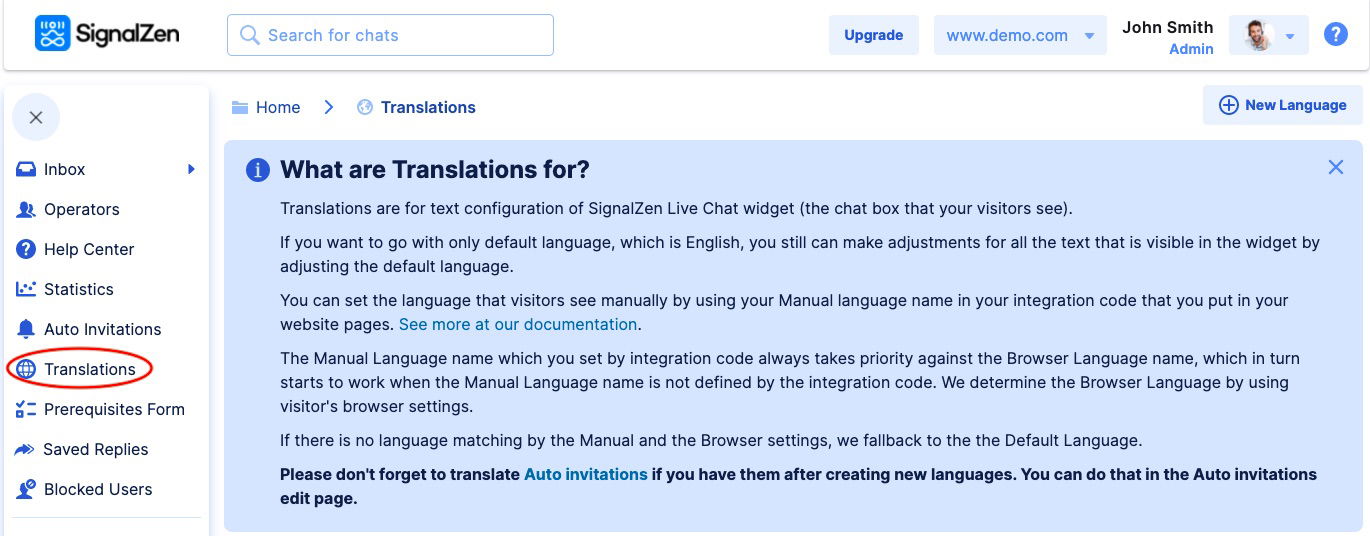
STEP 2: Adding the language
Next, you'll see the New Language button on the top right of the window and the Default Language which, as previously mentioned above, is English.
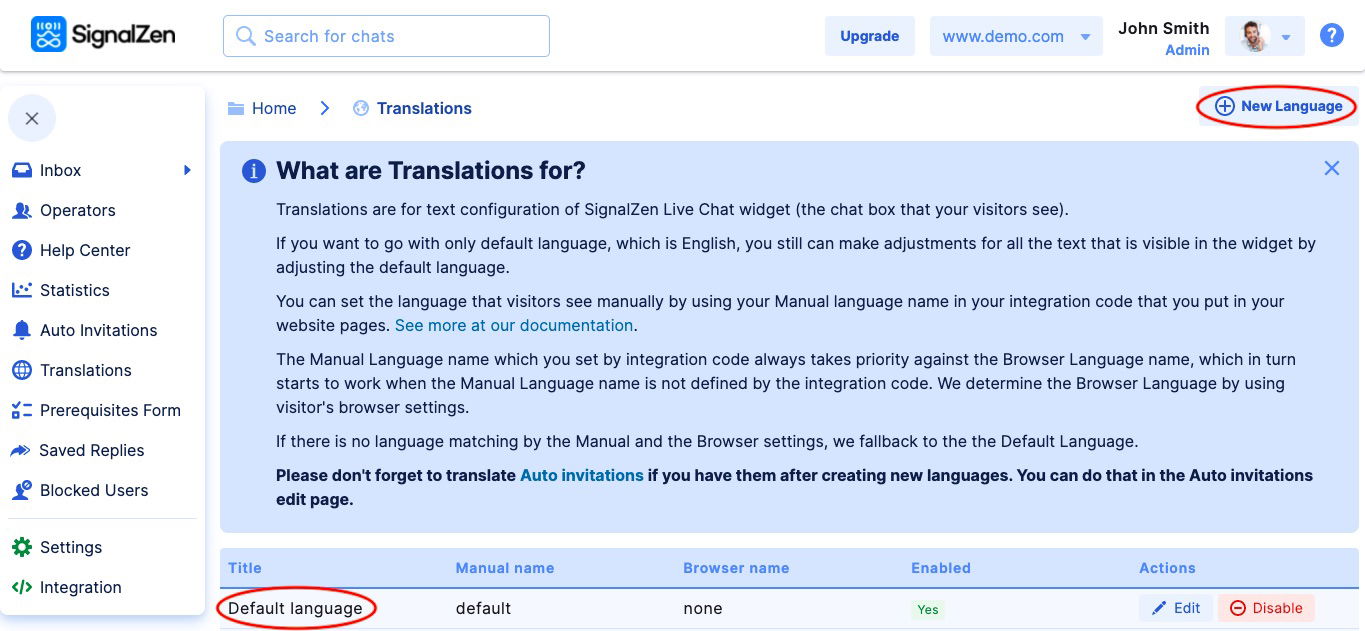
Hit the button "New Language" and add the one you need. Fill in the fields and don't forget to SAVE your work. We chose Spanish as an example.
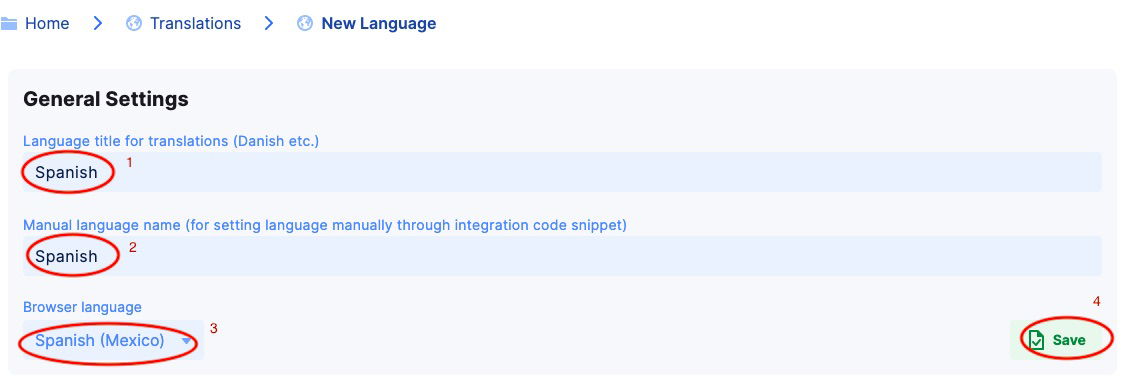
It's time to remind you that exactly in this step you can also chose a different Manual Language overriding a Default Language in cases we have already explained above. To apply this function, you'll have to insert a little code to each language page of your website.

STEP 3: Enable
When you get back by one step on the menu, you'll see the added language just below the Default one. Enable it.
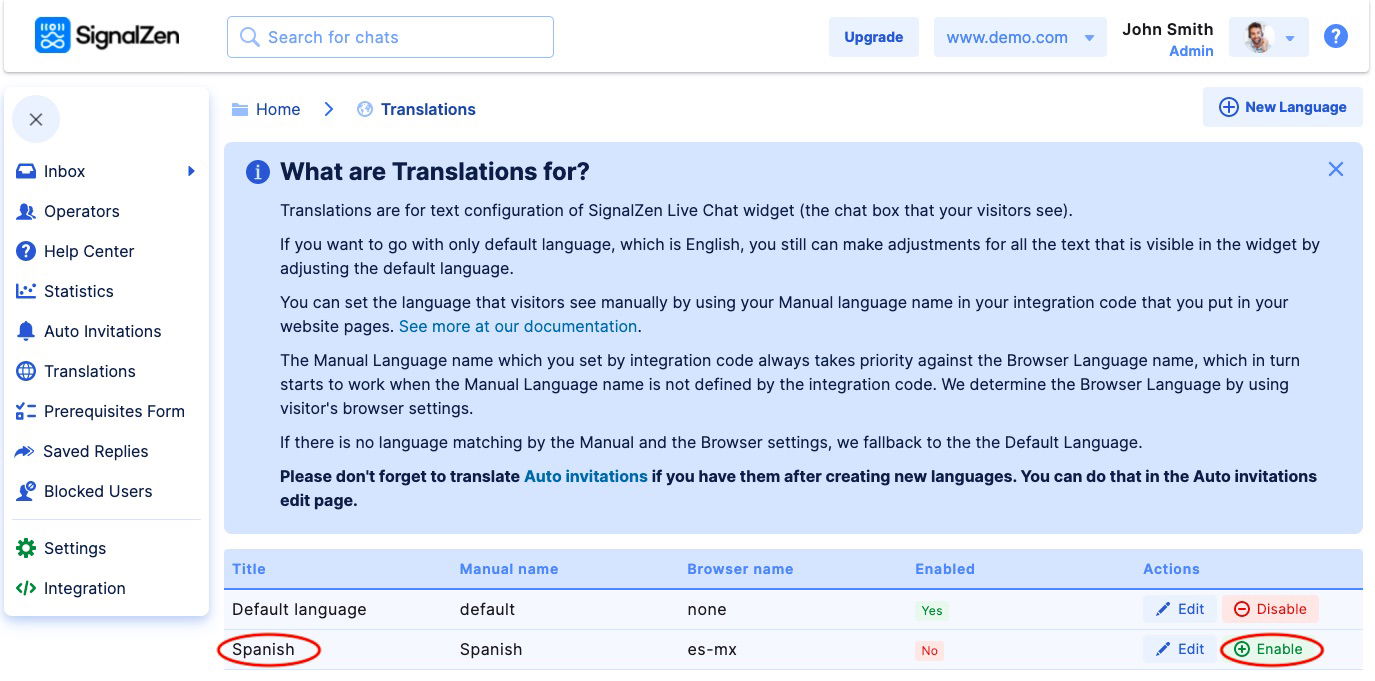
STEP 4: Translate
Let's do the work, fill in the fields with translated text, press SAVE then it’s all done and go to NEXT. There you'll find another slice to translate.
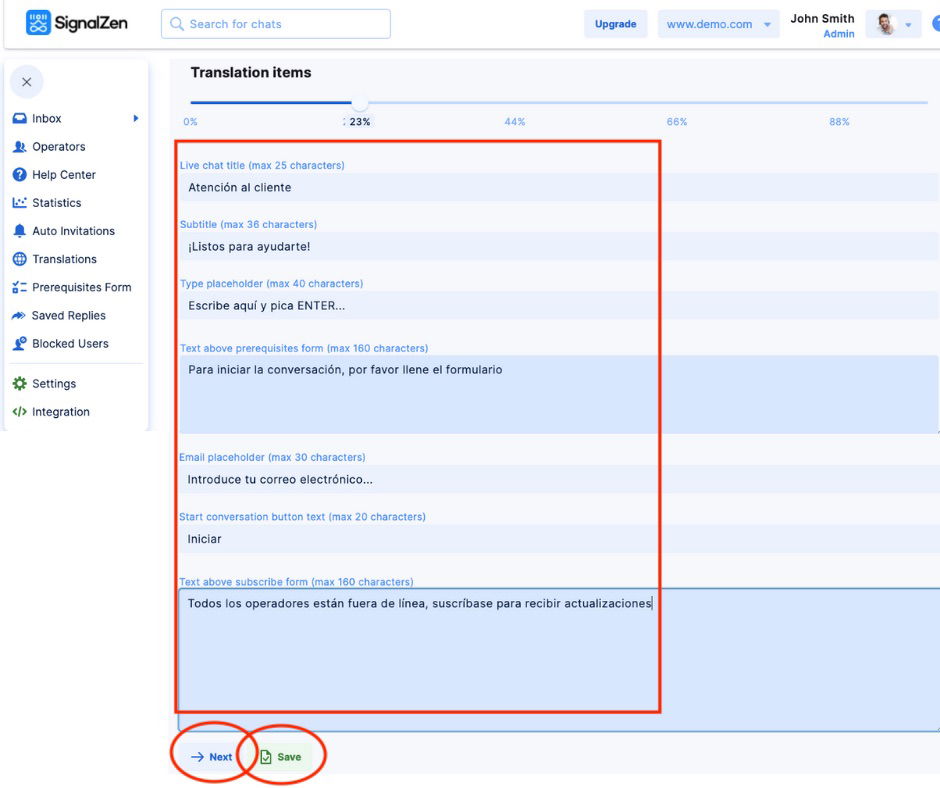
Please fill in translations for all pages that you can find with the button "Next".
Please be aware that there might be some more complicated inputs to translate - markup language that allows you to do some IF cases.
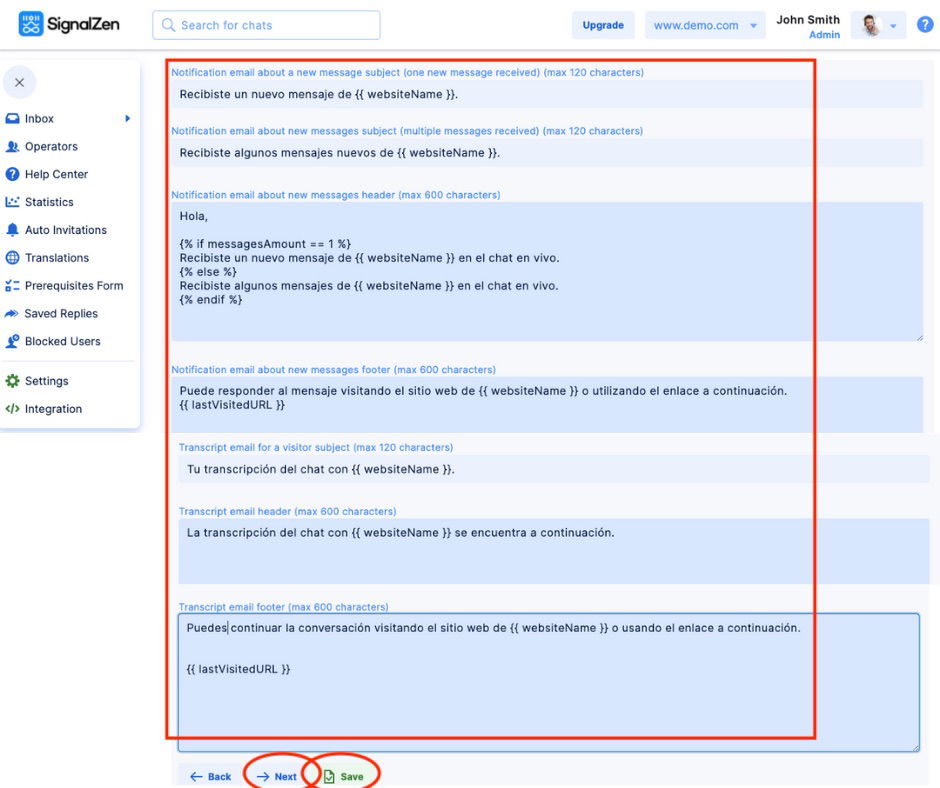
SAVE and go to the final setup level where you finalize your task here.
STEP 5: Translate other sections
Congrats, you are half way there! Now let's do the rest which means you also have to translate remaining functions that are enabled on Slack Live Chat integration for your website, e.g., Auto Invitations
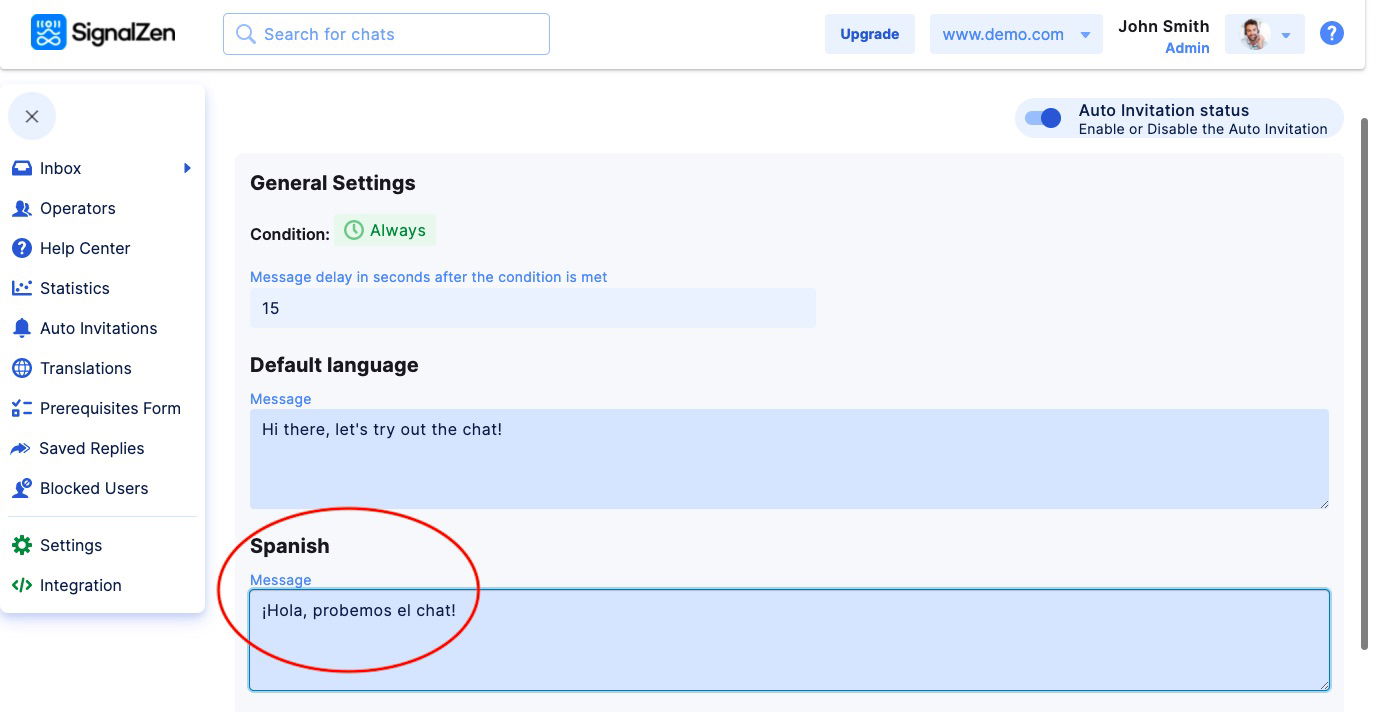
Yet again, prepare all other turned-on features so that a visitor can fully enjoy the communication process. As an additional example we chose to show you the GDPR compliance form. Please find the full GDPR settings tutorial here. This is how the Translations section looks like inside the GDPR sector. As always, don't forget to hit SAVE.
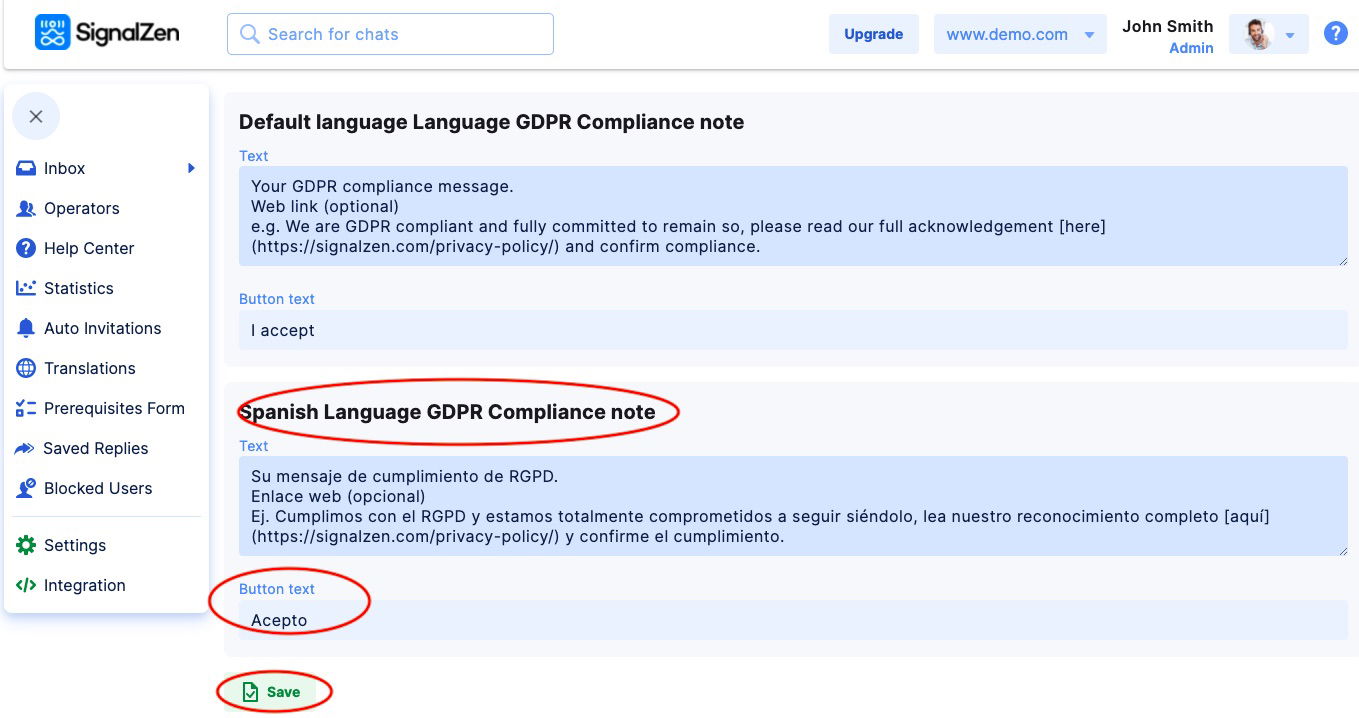
Have a look!

STEP 5: Check out the looks!
Always check how your Live Chat Widget looks on the actual website, go to all the nooks that are enabled and make sure everything is translated.
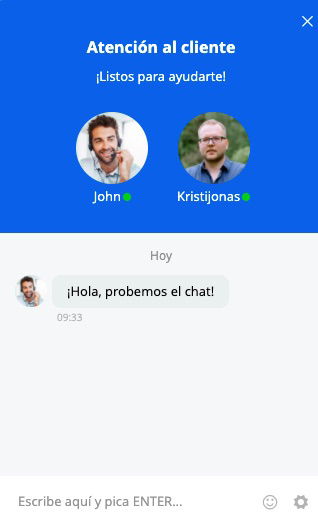
REMINDER
Besides already mentioned Auto invitations and GDPR compliance, do not forget to translate your Prerequisites Form and Help Center.
Epilogue
As always, in case there are any doubts or unclarities, don't hesitate to text us via SignalZen Live Chat. That's what it's made for!
