Introduction
No doubt that Customer Support doesn't end with just a Live Chat widget on your website. In reality, it includes more channels, such as email, phone, or social network messaging. Each of their importance and priority for companies varies and SignalZen is happy to introduce Email integration that works with other our integrations such as Slack, Microsoft Teams, and casual Console with mobile apps.
It's a big step forward for SignalZen and our clients because unified Customer Support from a single platform is a great deal, especially for those, who provide Customer Support mainly through Live Chat and Email channels.
Let's see how it works after the integration and what to expect in the Integration wizard.
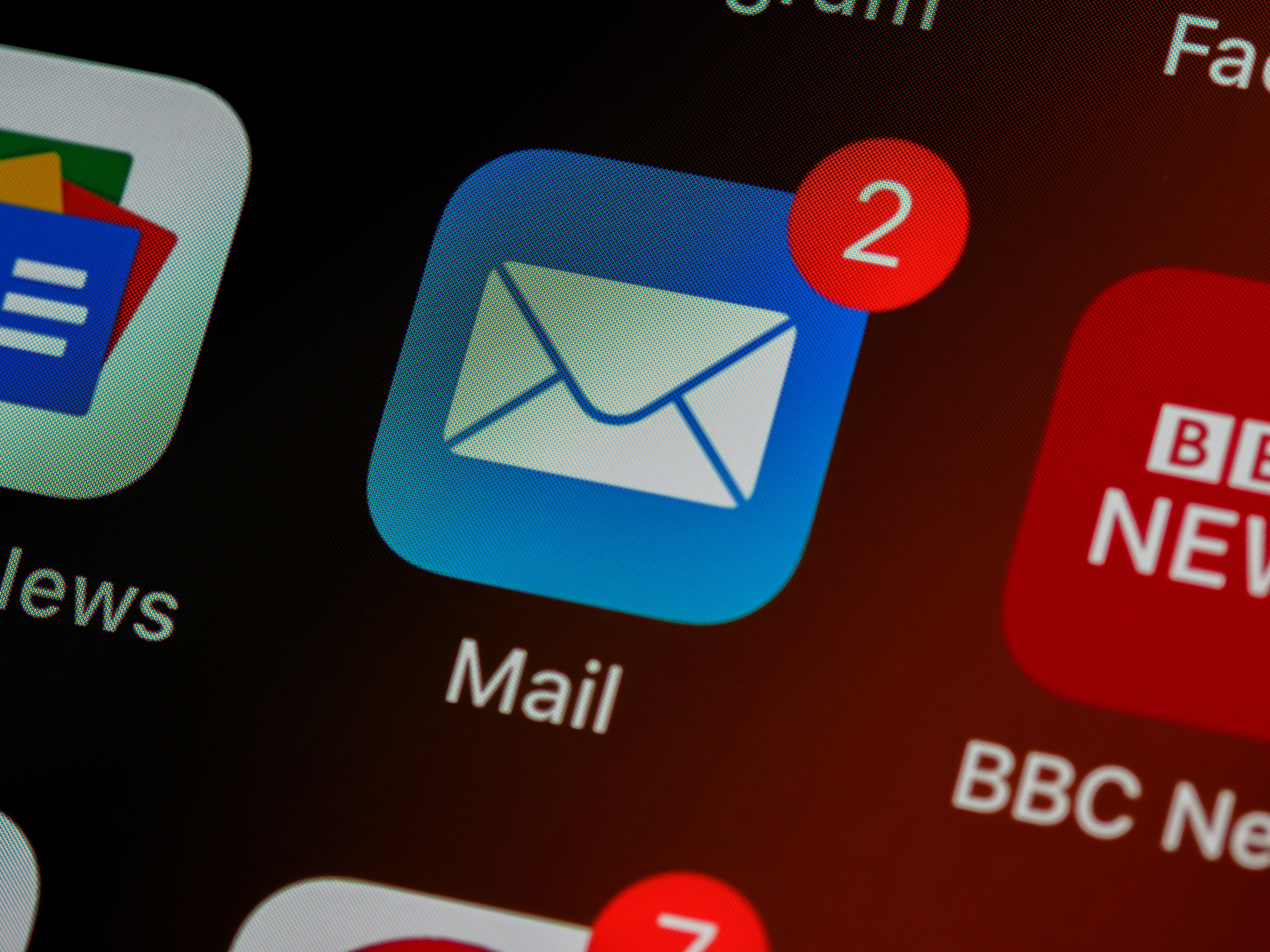
Dual integration purpose
The Email integration with SignalZen can be completed by attaching your existing Customer Support mailbox (e.g support@yourcompany.com) to SignalZen or without your mailbox. In both cases, we recommend going through the integration wizard and editing your email templates because they are used for communications with your Live Chat widget users too.
Let's cover the Live Chat connection with Email integration. There are 3 types of emails that can reach your visitors from your website who is chatting with operators through the Live Chat box.
- New messages notification to visitor email that he entered when operators were offline. In this case, we will use the Main Email template that you will need to edit during the Email integration wizard.
- Rating request by email if your visitor instead of Live Chat used email. It can happen that a visitor starts a Live Chat session and in case your operators are offline, he subscribes to updates of the chat by email. Once the notification comes to his/her email with the new messages from operators, the visitor can answer by email as well, and those messages will be counted in as if he would use Live Chat. So, if his last message is by email, the closing chat action performed by the operator will trigger a rating request by email feature, which in turn sends the email to the visitor with a question to rate your Customer Support experience. You should edit the Rating request email template in the Email integration wizard as well in order to customize that email.
- Transcript of the chat to visitor email. This is a feature that is most relevant for those who want to stay compliant with GDPR. You can enable it in the Website Settings and your visitors, that use Live Chat, will be able to get a full list of messages from the conversation to their email. This is a standard procedure, so there is no template for this part of the communication.
That's pretty much all implications with email for those who use Live Chat.
Let's see how another purpose of Email integration works - direct email conversations through SignalZen or its Slack, MS Teams integrations. In order to use this feature, the integration wizard will ask you to setup automatic email forwarding to a given SignalZen email address. In this way, SignalZen will be able to receive emails on your behalf and your team will be enabled for answering to those emails directly from Console, Slack, Microsoft Teams or our mobile apps.
Email Integration wizard
The integration consists mostly of templates and other white-label inputs that will be used as details during all communication with your website visitors or email senders. Each template or input has a multilingual translations section in appropriate tabs, so your templating should happen in multiple languages if you use the Translations feature.
Let's go through each Email integration wizard step by step.

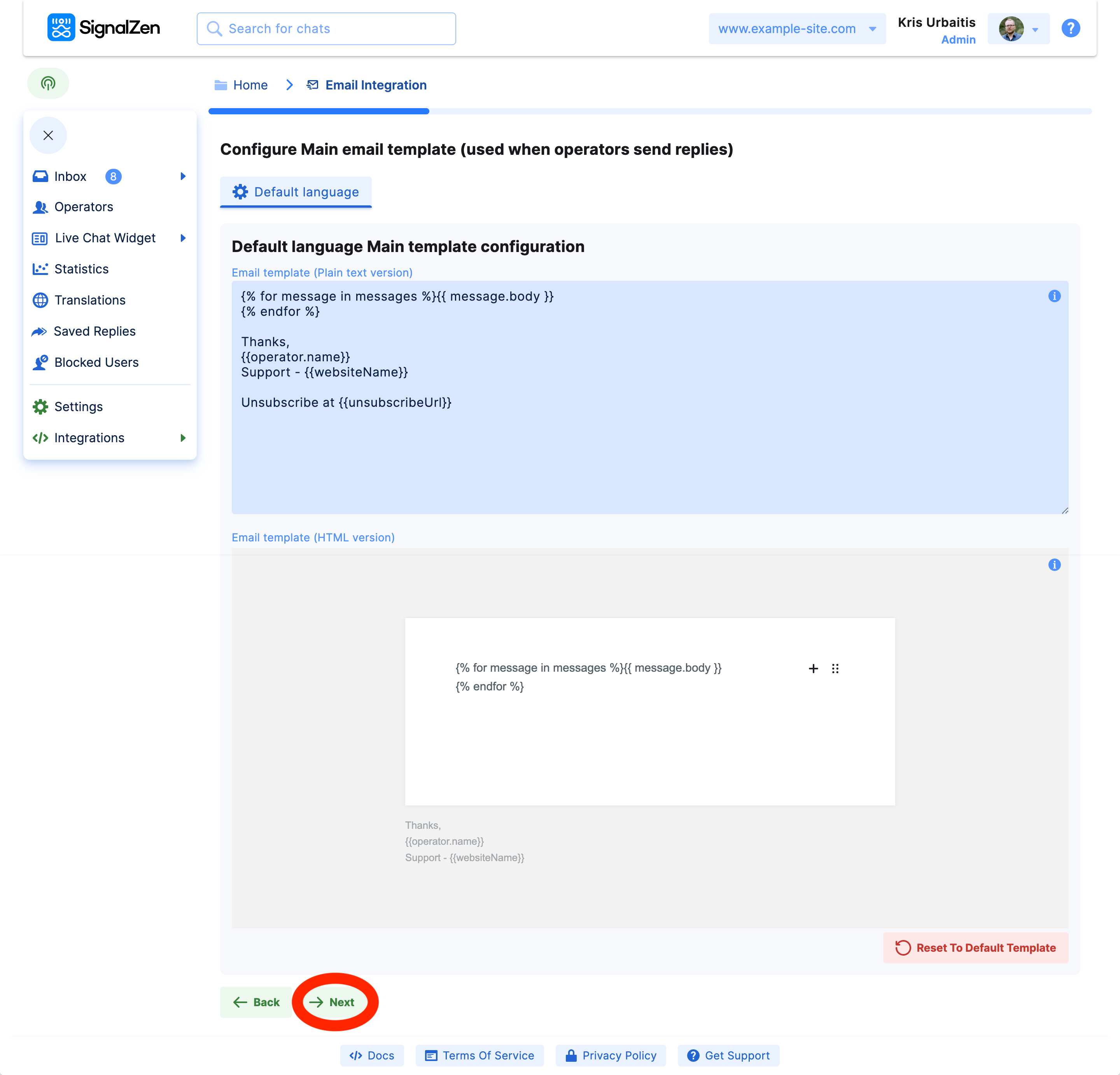

Once you click the button Next or "Skip This Step", you will see the summary of your Email integration which will contain buttons for editing any of the elements of the procedure.
Slack integration
If you have a setup of Slack integration, your direct emails from the Customer Support inbox will reach your desired Slack channel.
Here is an example of how the notification will look like:

Depending on your integration type of Slack, you will be able to chat with the sender in a dedicated new channel or a thread. After each message is entered, you will be asked to click the Send button and clicking it will reveal the status of the email. You will be asked to resend an email in case of a not successful delivery.
Microsoft Teams integration
The same logic applies to Microsoft Teams. You will be able to decide when to send your messages in batches, resend them, see the status of an email, and close the chats for the email rating request.
Final words
We recommend full integration for your email communications channel. This gives huge benefits and a single platform for managing your Customer Support. Moreover, with Slack and Microsoft Teams integrations, you will be able to answer emails even from your internal communication platform.
Happy chatting!
